How to configure SQL Server Log Shipping
Log Shipping is a basic level SQL Server high-availability technology that is part of SQL Server. It is an automated backup and restore process that allows you to create another copy of your database for failover.
Log shipping involves copying a database backup and subsequent transaction log backups from the primary (source) server and restoring the database and transaction log backups on one or more secondary (Stand By / Destination) servers. The Target Database is in a standby or no-recovery mode on the secondary server(s) which allows subsequent transaction logs to be backed up on the primary and shipped (or copied) to the secondary servers and then applied (restored) there.
Log Shipping Permissions
To set up log-shipping, you must have sysadmin access to the
server.
Log Shipping Minimum Requirements
1. SQL Server 2005 or later
2. Standard, Workgroup, or Enterprise editions must be installed
on all server instances involved in log shipping.
3. All servers involved in log shipping should have the same case
sensitivity settings.
4. The database must use the full recovery or bulk-logged recovery
model.
5. A shared folder for copying T-Log backup files
6. SQL Server Agent Service must be properly configured.
In addition, you should use the same version of SQL Server on both
ends. It is possible to Log Ship from SQL 2005 to SQL 2008, but you can not do
it the opposite way. Also, since Log Shipping will be primarily used for
failover if you have the same versions on each end and there is a need to
failover you at least know you are running the same version of SQL Server.
Steps to Configure SQL Server Log Shipping
Step
1
Check that your database is in the full or bulk-logged recovery
mode.
Step 2
Right-click the database in SSMS on the primary server and select Properties. Then click on the Transaction Log Shipping Page. Check the "Enable this as primary database in a log shipping configuration" check box.
Step
3
The next step is to set up and schedule a transaction log backup.
To do so, select Backup Settings...
If you are creating backups on a network share, enter the network
path, otherwise specify the local folder path. Backup compression was
introduced in SQL Server 2008 edition. By specifying the compression option
while configuring log shipping, we can control the backup compression behaviour
of log backups. When this step is completed, the backup job will be created on
the Primary Server.
Step
4
We will configure the secondary instance and database in this
step. To configure the Secondary Server instance and database, click the Add...
button. If you want to set up one to many server log-shipping, you can add
multiple servers.
When you click the Add... button it will take you to the below
screen where you have to configure the Secondary Server and database. Click on
the Connect... button
to connect to the secondary server. Once you connect to the secondary server
you can access the three tabs as shown below.
Initialize Secondary Database for Log Shipping
on SQL Server
In this step you can specify how to create the data on the
secondary server. You have three options: create a backup and restore it, use
an existing backup and restore or do nothing because you have manually restored
the database and have put it into the correct state to receive additional
backups.
Copy Files for Log Shipping for SQL Server
In this tab you have to specify the path of the Destination Shared
Folder where the Log Shipping Copy job will copy the T-Log backup files. This
step will create the Copy job on the secondary server.
Restore Transaction Log for SQL Server Log
Shipping
Here you have to specify the database restoring state information
and restore schedule. This will create the restore job on the secondary server.
Step
5
In this step we will configure Log Shipping Monitoring which will
notify us in case of any failure. Please note Log Shipping monitoring
configuration is optional.
Click on Settings... button
which will take you to the "Log
Shipping Monitor Settings" screen. Click on Connect ... button to setup a monitor server.
Monitoring can be done from the source server, target server or a separate SQL
Server instance. We can configure alerts on source / destination server if
respective jobs fail. Lastly we can also configure how long job history records
are retained in the MSDB database. Please note that you cannot add a monitor
instance once log shipping is configured.
Step
6
Click on the OK button
to finish the Log Shipping configuration and it will show you the below screen.






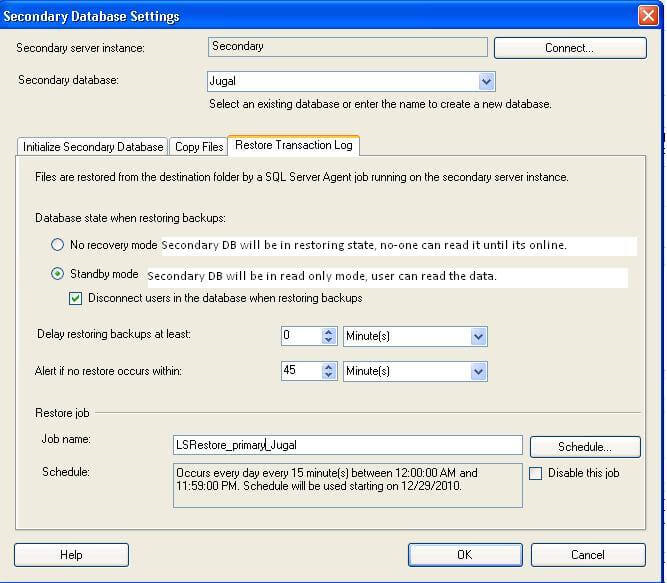



0 Comments